Dropdown
Displays a list of actions or options that a user can choose.
Installation
The above command is for individual installation only. You may skip this step if @nextui-org/react is already installed globally.
Import
NextUI exports 5 dropdown-related components:
- Dropdown: The main component, which is a wrapper for the other components. This component is an extension of the Popover component, so it accepts all the props of the Popover component.
- DropdownTrigger: The component that triggers the dropdown menu to open.
- DropdownMenu: The component that contains the dropdown items.
- DropdownSection: The component that contains a group of dropdown items.
- DropdownItem: The component that represents a dropdown item.
Usage
Dynamic items
Dropdown follows the Collection Components API, accepting both static and dynamic collections.
- Static: The usage example above shows the static implementation, which can be used when the full list of options is known ahead of time.
- Dynamic: The example below can be used when the options come from an external data source such as an API call, or update over time.
Disabled Keys
Dropdown items can be disabled using the disabledKeys prop to the DropdownMenu component.
Note: It's important to have a unique key for each item, otherwise the disabled keys will not work.
Action event
You can use the onAction prop to get the key of the selected item.
Variants
You can use the variant in the DropdownMenu component to change the hover style of the dropdown items.
Single Selection
You can set the selectionMode property as single to allow the user to select only one item at a time.
Multiple Selection
You can set the selectionMode property as multiple to allow the user to select multiple items at a time.
Note: To allow empty selection, you can set the
disallowEmptySelectionproperty asfalse.
With Shortcut
You can use the shortcut prop to add a shortcut to the dropdown item.
Note: Dropdown does not handle the shortcut event, you need to handle it yourself.
With Icons
It is possible to add icons to the dropdown items using the startContent / endContent props.
Note: If you use
currentColoras the icon color, the icon will have the same color as the item text.
With Description
You can use the description prop to add a description to the dropdown item.
With Sections
You can use the DropdownSection component to group dropdown items.
Note: Sections without a
titlemust provide anaria-labelfor accessibility.
Custom Trigger
You can use any component as a trigger for the dropdown menu, just wrap it in the DropdownTrigger component.
Changing the backdrop
As we mentioned earlier, the Dropdown component is an extension of the Popover component,
so it accepts all the props of the Popover component, including the backdrop prop.
Routing
The <DropdownItem> component works with frameworks and client side routers like Next.js and
React Router. See the Routing guide to learn how to set this up.
Slots
Dropdown has 3 components with slots the DropdownMenu, DropdownItem and DropdownSection components.
DropdownMenu
- base: The main wrapper for the menu component. This slot wraps the
topContent,bottomContentand thelistslot. - list: The slot for the menu list component. You can see this slot as the
ulslot. - emptyContent: The slot content to display when the collection is empty.
DropdownItem
- base: The main slot for the dropdown item. It wraps all the other slots.
- wrapper: The
titleanddescriptionwrapper. - title: The title of the dropdown item.
- description: The description of the dropdown item.
- shortcut: The shortcut slot.
- selectedIcon: The selected icon slot. This is only visible when the item is selected.
DropdownSection
- base: The main slot for the dropdown section. It wraps all the other slots.
- heading: The title that is render on top of the section group.
- group: The group of dropdown items.
- divider: The divider that is render between the groups. This is only visible when
showDivideristrue.
Customizing the dropdown popover
The Dropdown component is an extension of the Popover component, so you can use the same
slots to customize the dropdown.
Customizing the dropdown items style
You can customize the dropdown items either by using the DropdownMenu itemClasses prop or by using the
DropdownItem slots, the itemClasses allows you to customize all the items at once, while the slots allow
you to customize each item individually.
Keyboard Interactions
| Key | Description |
|---|---|
| Space | When focus is on DropdownTrigger, opens the dropdown menu and focuses the first item. When focus is on an item, activates the focused item. |
| Enter | When focus is on DropdownTrigger, opens the dropdown menu and focuses the first item. When focus is on an item, activates the focused item. |
| ArrowDown | When focus is on DropdownTrigger, opens the dropdown menu. When focus is on an item, moves focus to the next item. |
| ArrowUp | When focus is on an item, moves focus to the previous item. |
| Esc | Closes the dropdown menu and moves focus to DropdownTrigger. |
| A-Z or a-z | When the menu is open, moves focus to the next menu item with a label that starts with the typed character if such an menu item exists. |
Data Attributes
DropdownItem has the following attributes on the base element:
- data-disabled:
When the dropdown item is disabled. Based on dropdown
disabledKeysprop. - data-selected:
When the dropdown item is selected. Based on dropdown
selectedKeysprop. - data-hover: When the dropdown item is being hovered. Based on useHover
- data-pressed: When the dropdown item is pressed. Based on usePress
- data-focus: When the dropdown item is being focused. Based on useFocusRing.
- data-focus-visible: When the dropdown item is being focused with the keyboard. Based on useFocusRing.
Accessibility
- Exposed to assistive technology as a
buttonwith amenuusing ARIA. - Support for single, multiple, or no selection.
- Support for disabled items.
- Support for sections.
- Complex item labeling support for accessibility.
- Keyboard navigation support including arrow keys, home/end, page up/down. See Keyboard Interactions for more details.
- Automatic scrolling support during keyboard navigation.
- Keyboard support for opening the menu using the arrow keys, including automatically focusing the first or last item accordingly.
- Typeahead to allow focusing items by typing text.
- Virtualized scrolling support for performance with long lists.
API
Dropdown Props
| Prop | Type | Default |
children* | | |
type | | "menu" |
trigger | | "press" |
isDisabled | | false |
closeOnSelect | | true |
shouldBlockScroll | | true |
PopoverProps | |
Dropdown Events
| Prop | Type | Default |
onOpenChange | | |
shouldCloseOnInteractOutside | | |
onClose | |
DropdownTrigger Props
| Prop | Type | Default |
children | |
DropdownMenu Props
| Prop | Type | Default |
children* | | |
items | | |
variant | | "solid" |
color | | "default" |
selectionMode | | |
selectedKeys | | |
disabledKeys | | |
defaultSelectedKeys | | |
disallowEmptySelection | | false |
autoFocus | | false |
topContent | | |
bottomContent | | |
emptyContent | | "No items." |
hideEmptyContent | | false |
hideSelectedIcon | | false |
shouldFocusWrap | | false |
closeOnSelect | | true |
disableAnimation | | false |
classNames | | |
itemClasses | |
DropdownMenu Events
| Prop | Type | Default |
onAction | | |
onSelectionChange | | |
onClose | |
DropdownSection Props
| Prop | Type | Default |
children* | | |
title | | |
items | | |
hideSelectedIcon | | false |
showDivider | | false |
dividerProps | | |
classNames | | |
itemClasses | |
DropdownItem Props
| Prop | Type | Default |
children* | | |
key | | |
title | | |
textValue | | |
description | | |
shortcut | | |
startContent | | |
endContent | | |
selectedIcon | | |
showDivider | | false |
href | | |
target | | |
rel | | |
download | | |
ping | | |
referrerPolicy | | |
isDisabled | | false |
isSelected | | false |
isReadOnly | | false |
hideSelectedIcon | | false |
closeOnSelect | | true |
classNames | |
DropdownItem Events
| Prop | Type | Default |
onAction | | |
onClose | | |
onPress | | |
onPressStart | | |
onPressEnd | | |
onPressChange | | |
onPressUp | | |
onKeyDown | | |
onKeyUp | | |
onClick | |